Creating and array of objects
The array command in AutoCAD is used to make multiple copies of objects. Although you can use the copy command to duplicate objects, the array command is more flexible and precise. One advantage of using the array command is that it allows you to copy objects in a defined angle and exact number of copies. Therefore, you can create array in various pattern. For example, you can show multiple objects in a row, column, or irregular pattern such as a spiral. Let’s look at a few examples below:
Rectangular array
1. Type Array in the command line or select2. Select the object you would like to array.
3. Input the number of rows. (negative number for downward array)
4. Input the number of columns. (negative number will point array to the left)
5. Pick or input the distance for the Row offset.
6. Pick or input the distance for the Column offset.
7. Enter the Angle for the array. (Use the default 0 degree).
8. Select the Preview button to see the sample array before you hit the Ok button. You can accept the array or modify it. (Optional step).
See the figure below for visual step by step instructions.
Polar array
1. Type Array in the command line or select2. Select the object you would like to array.
3. Enter or select the center point of rotation for the object.
4. Select a method of array. (3 methods to choose from see terms definitions below).
5. Enter the number of items to array. (Methods 1 and 2).
6. Enter the array angle. (Methods 1 and 3).
7. Enter the angle between the objects. (Methods 2 and 3).
8. Make sure to check “Rotate items as copied” if you would like to copy the objects as selected.
9. For Object base point use the default selected. (Optional step).
10. Select the Preview button to see the sample array before you hit the Ok button. You can accept the array or modify it. (Optional step).
See the figure below for visual step by step instructions.


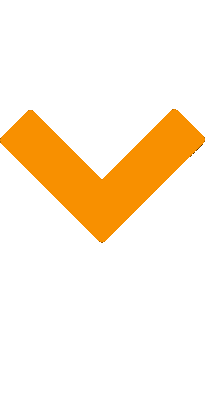






0 komentar:
Post a Comment
Terimakasih.. semoga bermanfaat